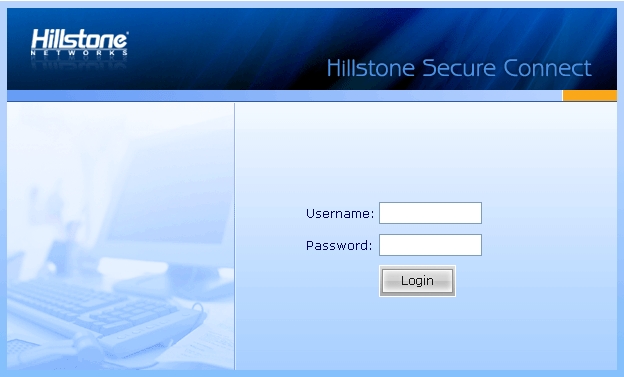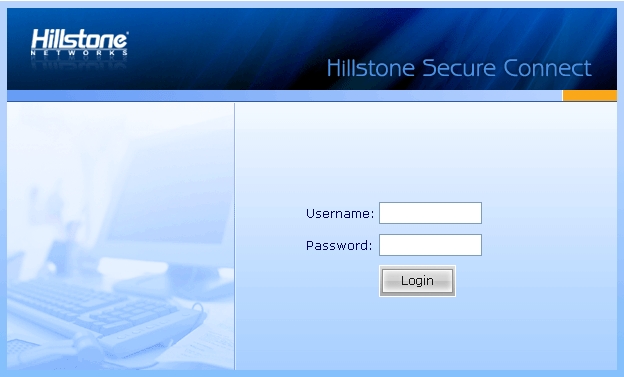SCVPN Login Page
System> Network > VPN> SSL VPN > Login Page Configuration
You can customize the SCVPN login page by changing the background picture. The default login page is shown as below:
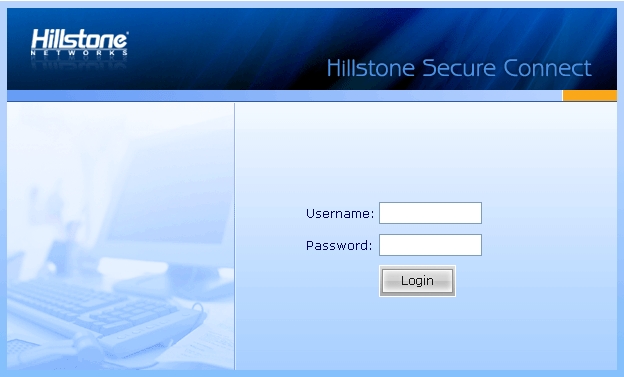
To customize the SCVPN login page, take the following steps:
- On the System > Network > VPN > SSL VPN page, click Login Page Configuration at the top right corner.
- On the popped-up SSL VPN Login Page Configuration dialog, click Browse to select your customized login page. Note that the uploaded pictures must be zipped, the file name must be "Login_box_bg_en.gif", and the size of the image must be 625px*376px.
- Click Upload to upload the picture. After importing the file successfully, it will take effect.
- Close the dialog.
To restore the default picture, take the following steps:
- On the System > Network > VPN > SSL VPN page, click Login Page Configuration at the top right corner.
- On the popped-up SSL VPN Login Page Configuration dialog, Click Restore Default.
- In the Restore Default dialog, select the English check box to restore the default picture.
- Click OK.