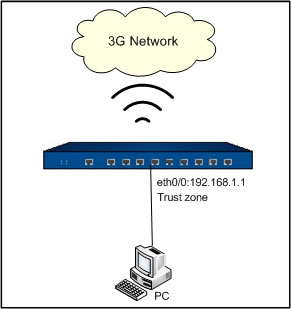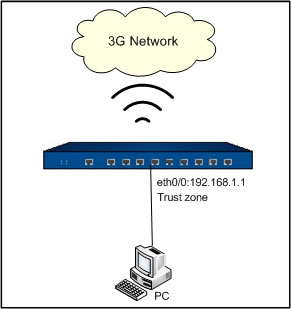3G Configuration Example
This section describes the configuration example of 3G.
Use the Hillstone device with the 3G data card inserted to access the 3G network by 3G dial-up. The Hillstone device uses the routing mode. The ethernet0/1 belongs to the trust security zone and the user's PC connects to this ethernet0/1.
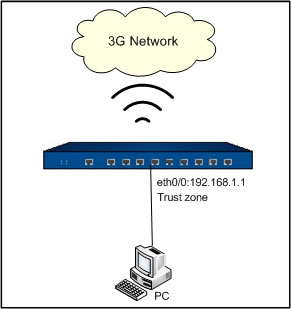
Step 1: Configure the basic parameters of 3G, for example, WCDMA.
- On the Navigation pane, click Configuration > Network > 3G to visit the 3G page.
- With the 3G tab active, configure the 3G settings.
- 3G - Select Enable to enable the 3G function.
- Access point - UNINET
- Username - hillstone
- Password - 123456
- Confirm password - 123456
- Dial number - *99#
- Authentication - Select Any.
- IP address - Select Auto-obtain.
- Redialing options - Select Idle time before hanging up and then specify the length of the time.
- Zone - untrust.
- Click OK to save the configurations.
Step 2: Configure the policy rules.
- On the Navigation pane, click Configuration > Security > Policy to visit the Policy page.
- Click New at the top-left corner of the table. The Policy Configuration dialog appears.
- With the Basic tab active, configure the following settings:
- Src zone - trust
- Dst zone - untrust
- Src address - Any
- Dst address - Any
- Service - Any
- Action - Permit
- Click OK to save the configurations and close the dialog.
Step 3: Configure the IP address, gateway, and DNS of the user’s PC. The IP address must be at the same subnet as the IP address of the ethernet0/0. The DNS address must be a public DNS address.