Starting Secure Connect
After installing Secure Connect on your PC, you can start it in two ways:
- Starting via Web
- Starting directly
Starting via Web
This section describes how to start Secure Connect via Web based on the three authentication methods configured on the server.
Starting via Web (Username/Password)
When the Username/Password authentication is configured on the server, to start Secure Connect via web, take the following steps:
- Type the URL https://IP-Address:Port-Number into the address bar of your web browser.
- In the login page shown below, type the username and password into the Username and Password boxes respectively, and then click Login. The login user here should be configured before in the Hillstone device.
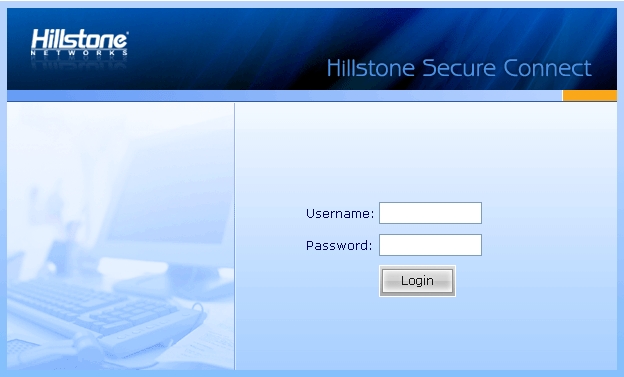
Tip: You can customize this login page by changing the background picture. For more information, see SCVPN Login Page.
- If the SMS authentication function is enabled, type the SMS authentication code into the box, and then click Authenticate. If you have not received the code in one minute, you can re-apply.
Tips:
- After passing the authentication, you have three chances to type the authentication code. If you give incorrect authentication code three times in succession, the connection will be disconnected automatically.
- You have three chances to apply the authenticate code, and the sending interval is one minute. Re-applying authentication code will void the old code, thus you must provide the latest code to pass the authentication.
Finishing the above steps, the client will connect to the server automatically. After the connection has been established successfully, the icon  will be displayed in the notification area. And the encrypted communication between the client and server can be implemented now.
will be displayed in the notification area. And the encrypted communication between the client and server can be implemented now.
Starting via Web (Username/Password + USB Key)
When the Username/Password + USB Key authentication is configured on the server, to start Secure Connect via web, take the following steps:
- Insert the USB Key to the USB port of the PC.
- Type the URL https://IP-Address:Port-Number into the address bar of your web browser.
- In the Select Digital Certificate dialog, select the certificate you want and click OK. In the Enter Password dialog, provide the UKey user password (1111 by default) and click OK.
Tip: To use Hillstone UKey, the Hillstone UKey driver and administrator software are also needed. For more information about Hillstone UKey, see Hillstone UKey User's Guide.
- In the SCVPN login page shown below, type the username and password into the Username and Password boxes respectively, and then click Login. The login user should be configured before in the device.
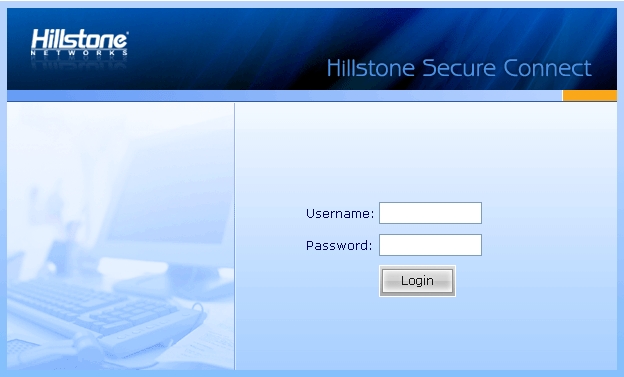
Tip: You can customize this login page by changing the background picture. For more information, see SCVPN Login Page.
- If the SMS authentication function is enabled, type the SMS authentication code into the box, and then click Authenticate. If you have not received the code in one minute, you can re-apply.
Tips:
- After passing the authentication, you have three chances to type the authentication code. If you give incorrect authentication code three times in succession, the connection will be disconnected automatically.
- You have three chances to apply the authenticate code, and the sending interval is one minute. Re-applying authentication code will void the old code, thus you must provide the latest code to pass the authentication.
- In the USB Key PIN dialog shown below, type the UKey PIN (1111 by default), and click OK.
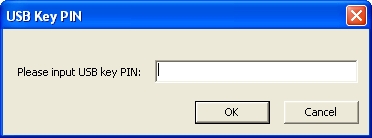
Finishing the above steps, the client will connect to the server automatically. After the connection has been established successfully, the icon  will be displayed in the notification area. And the encrypted communication between the client and server can be implemented now.
will be displayed in the notification area. And the encrypted communication between the client and server can be implemented now.
Starting via Web (USB Key only)
When the USB Key only authentication is configured on the server, to start Secure Connect via web, take the following steps:
- Insert the USB Key to the USB port of the PC.
- Type the URL https://IP-Address:Port-Number into the address bar of your web browser.
- In the Select Digital Certificate dialog, select the certificate you want and click OK. In the Enter Password dialog shown below, provide the UKey user password (1111 by default) and click OK.
Tip: To use Hillstone UKey, the Hillstone UKey driver and administrator software are also needed. For more information about Hillstone UKey, see Hillstone UKey User's Guide.
- In the USB Key PIN dialog shown below, type the UKey PIN (1111 by default), and click OK.
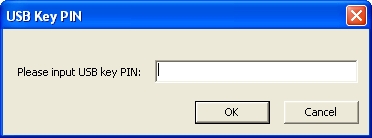
Finishing the above steps, the client will connect to the server automatically. After the connection has been established successfully, the icon  will be displayed in the notification area. And the encrypted communication between the client and server can be implemented now.
will be displayed in the notification area. And the encrypted communication between the client and server can be implemented now.
Starting Directly
This section describes how to start Secure Connect directly based on the three authentication methods configured on the server.
Starting Directly (Username/Password)
When the Username/Password authentication is configured on the server, to start Secure Connect directly, take the following steps:
- In your PC, double click the shortcut to Hillstone Secure Connect on your desktop, or from the Start menu, click All Programs > Hillstone Secure Connect > Hillstone Secure Connect.
- In the Login dialog, click Mode. In the Login Mode dialog shown below, click Username/Password, and then click OK.
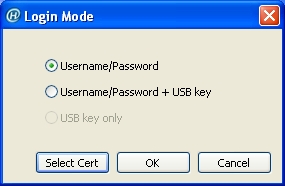
- In the Login dialog of the Username/Password authentication mode (as shown below), configure the options to login.
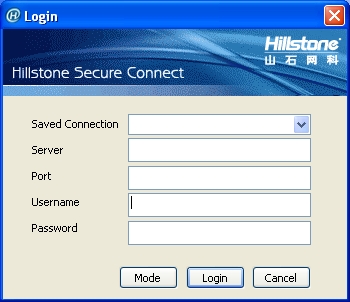
- Saved Connection: Provides the connection information you have filled before. Select a connection from the drop-down list. For more information about the login options, see Configuring Secure Connect.
- Server: Enter the IP address of SCVPN server.
- Port: Enter the HTTPS port number of SCVPN server.
- Username: Enter the name of the login user.
- Password: Enter the password of the login user.
- Click Login. If SMS authentication is enabled, type the authentication code into the box in the SMS Auth dialog (as shown below) and click Verify. If you have not received the authentication code in one minute, you can re-apply by clicking Reapply.
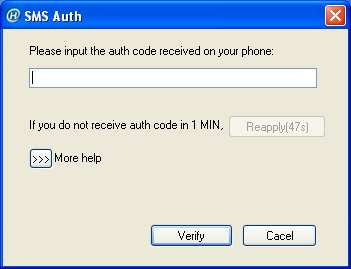
Finishing the above steps, the client will connect to the server automatically. After the connection has been established successfully, the icon  will be displayed in the notification area. And the encrypted communication between the client and server can be implemented now.
will be displayed in the notification area. And the encrypted communication between the client and server can be implemented now.
Starting Directly (Username/Password + USB Key)
When the Username/Password + USB Key authentication is configured on the server, to start Secure Connect directly, take the following steps:
- Insert the USB Key to the USB port of the PC.
- In your PC, double click the shortcut to Hillstone Secure Connect on your desktop, or from the Start menu, click All Programs > Hillstone Secure Connect > Hillstone Secure Connect.
- In the Login dialog, click Mode. In the Login Mode dialog, first click Username/Password + USB key, and if necessary, click Select Cert. In the Select Certificate dialog shown below, select a USB Key certificate. The client will send the selected certificate to the server for authentication. Finally click OK.
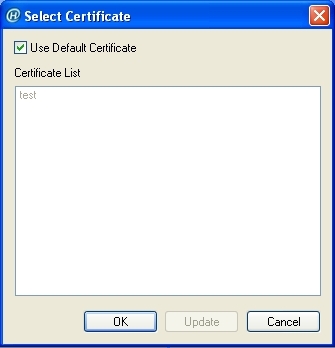
- Use Default Certificate: Select the check box to use the default certificate for authentication. Hillstone devices use the certificate in Hillstone UKey as the default certificate. This is the default option.
- Certificate List: Lists all the certificates in the system. You can choose the certificate you want from the list.
Tip: You can use the USB Key deployment tool named SelectUSBKey to set the third-party certificate as the default certificate. For more information about the tool, see Third-party USB Key.
- In the Login dialog of the Username/Password + USB Key authentication mode (as shown below), configure the options to login.
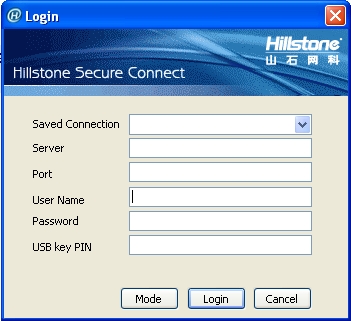
- Saved Connection: Provides the connection information you have filled before. Select a connection from the drop-down list. For more information about the login options, see Configuring Secure Connect.
- Server: Enter the IP address of SCVPN server.
- Port: Enter the HTTPS port number of SCVPN server.
- Username: Enter the name of the login user.
- Password: Enter the password of the login user.
- USB Key PIN: Enter the PIN code of the USB Key (1111 by default). One USB Key only corresponds to one password.
- Click Login. If SMS authentication is enabled, type the authentication code into the box in the SMS Auth dialog (as shown below) and click Verify. If you have not received the authentication code in one minute, you can re-apply by clicking Reapply.
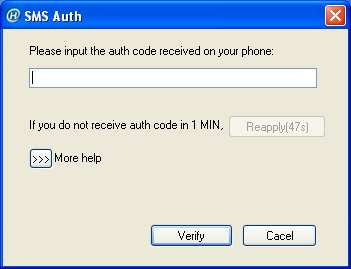
Finishing the above steps, the client will connect to the server automatically. After the connection has been established successfully, the icon  will be displayed in the notification area. And the encrypted communication between the client and server can be implemented now.
will be displayed in the notification area. And the encrypted communication between the client and server can be implemented now.
Starting Directly (USB Key only)
When the USB Key only authentication is configured on the server, to start Secure Connect directly, take the following steps:
- Insert the USB Key to the USB port of the PC.
- In your PC, double click the shortcut to Hillstone Secure Connect on your desktop, or from the Start menu, click All Programs > Hillstone Secure Connect > Hillstone Secure Connect.
- In the Login dialog, click Mode. In the Login Mode dialog, first click USB key only, and if necessary, click Select Cert. In the Select Certificate dialog shown below, select a USB Key certificate. The client will send the selected certificate to the server for authentication. Finally click OK.
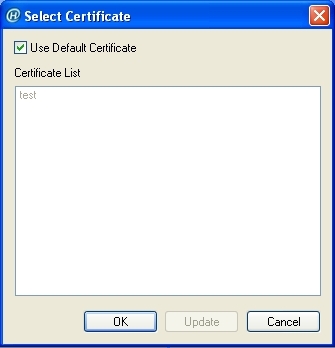
- Use Default Certificate: Select the check box to use the default certificate for authentication. Hillstone devices use the certificate in Hillstone UKey as the default certificate. This is the default option.
- Certificate List: Lists all the certificates in the system. You can choose the certificate you want from the list.
Tip: You can use the USB Key deployment tool named SelectUSBKey to set the third-party certificate as the default certificate. For more information about the tool, see Third-party USB Key.
- In the Login dialog of the USB Key only authentication mode (as shown below), configure the options to login.
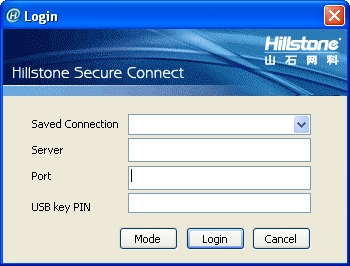
- Saved Connection: Provides the connection information you have filled before. Select a connection from the drop-down list. For more information about the login options, see Configuring Secure Connect.
- Server: Enter the IP address of SCVPN server.
- Port: Enter the HTTPS port number of SCVPN server.
- USB Key PIN: Enter the PIN code of the USB Key (1111 by default). One USB Key only corresponds to one password.
- Finishing the above configuration, click Login.
Finishing the above steps, the client will connect to the server automatically. After the connection has been established successfully, the icon  will be displayed in the notification area. And the encrypted communication between the client and server can be implemented now.
will be displayed in the notification area. And the encrypted communication between the client and server can be implemented now.
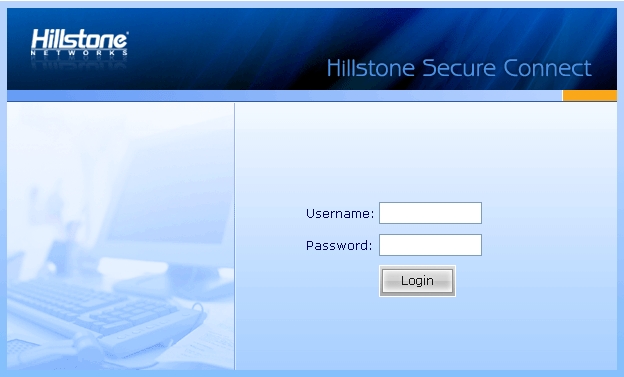
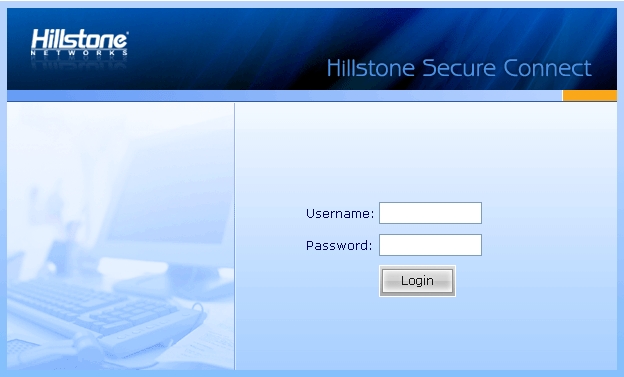
![]() will be displayed in the notification area. And the encrypted communication between the client and server can be implemented now.
will be displayed in the notification area. And the encrypted communication between the client and server can be implemented now.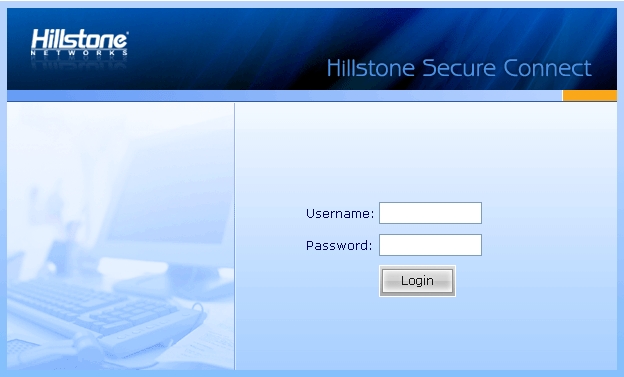
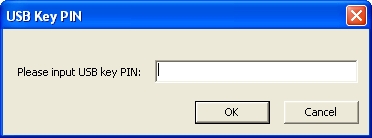
![]() will be displayed in the notification area. And the encrypted communication between the client and server can be implemented now.
will be displayed in the notification area. And the encrypted communication between the client and server can be implemented now.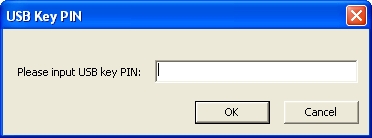
![]() will be displayed in the notification area. And the encrypted communication between the client and server can be implemented now.
will be displayed in the notification area. And the encrypted communication between the client and server can be implemented now.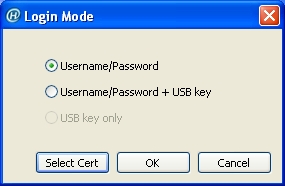
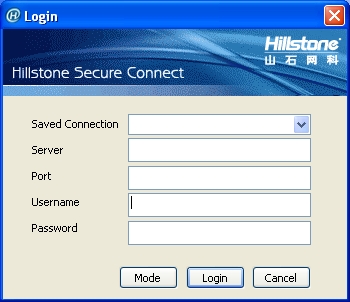
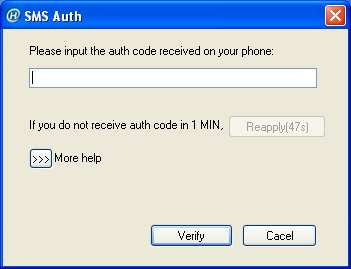
![]() will be displayed in the notification area. And the encrypted communication between the client and server can be implemented now.
will be displayed in the notification area. And the encrypted communication between the client and server can be implemented now.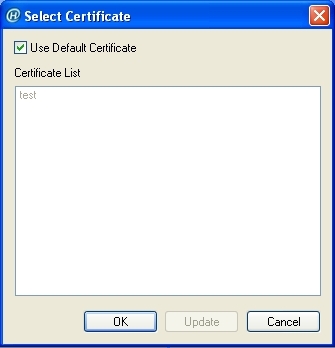
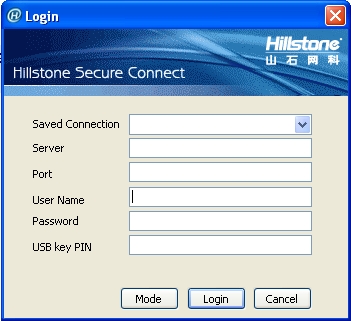
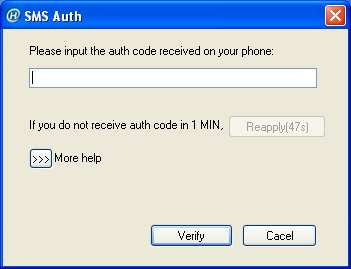
![]() will be displayed in the notification area. And the encrypted communication between the client and server can be implemented now.
will be displayed in the notification area. And the encrypted communication between the client and server can be implemented now.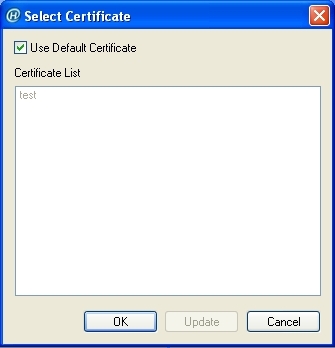
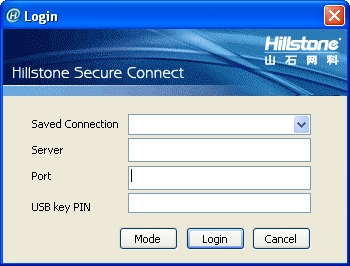
![]() will be displayed in the notification area. And the encrypted communication between the client and server can be implemented now.
will be displayed in the notification area. And the encrypted communication between the client and server can be implemented now.